|
|
< Day Day Up > |
|
Hack 99 Use MSN/ICQ/Jabber from IRC
You may feel very comfortable with IRC, but some people prefer to stick with other instant messenger networks like ICQ or MSN. Get in touch with these people. You don't have to install a separate program for chatting with your friends on ICQ, AIM, or MSN any more. A program called BitlBee allows you to talk to all these people through your IRC client. Fortunately, using this program is a lot easier than spelling its name correctly. BitlBee simulates an IRC server that has just one channel. All of your buddies will join the channel so you can talk to them. You can install BitlBee on your own machine, but if you don't want to or if you just can't, you can also use someone else's BitlBee server. This hack will tell you how to install and use BitlBee. If you don't want to install your own BitlBee, you can just skip the next section.
15.6.1 InstallationBitlBee is available for a number of different platforms. The authors use it on Linux machines, but the program also works on several other Unix platforms. Even AmigaOS and Windows ports are available, though not supported by the authors. Support for some IM protocols may be missing on some ports. The easiest way to install BitlBee on your machine is probably through the packaging system for your distribution, such as apt-get, emerge, or you can get it from your BSD ports tree. Most packages do all the hard work for you, so after installation you can skip the rest of this section and read more about how to use BitlBee. If there is no package available for your platform or if you just don't like packages, you can, of course, also install BitlBee from source. First, get the source from the site—http://www.bitlbee.org. Next, you simply unpack the tarball. Then you run the Configure script, make (remember to use GNU make on BSD systems!) and make install. This will install all the program files on your machine. Configure might complain about missing dependencies. BitlBee currently needs recent versions of glib and GnuTLS to work completely. Of course, later versions of the program may have different dependencies. BitlBee is not a daemon on its own. It depends on something like inetd to talk to your IRC client. Add a line like this to /etc/inetd.conf: ircd stream tcp nowait nobody /usr/local/sbin/bitlbee bitlbee You will have to make inetd reload the configuration files. You can do this by sending the HUP signal to the inetd process, for example by running the following: % /etc/init.d/inetd reload If you run xinetd, which is becoming increasingly common these days, you will have to copy the doc/bitlbee.xinetd file from the BitlBee source directory to /etc/xinetd.d/ and send a HUP signal to xinetd. Of course, if you installed BitlBee to a different location, you shouldn't forget to put the correct path in the inetd file! Also, if you're already running an IRC server on your machine, you will probably have to change the port number BitlBee listens on. Refer to the inetd documentation if you don't know how to do that. 15.6.2 Using BitlBeeIf you installed BitlBee on your own machine, you will now be able to connect to it. In most clients, all you have to do is type /connect localhost. If you are running BitlBee on a different machine, specify the name of that machine instead of localhost. If you decide to use an external BitlBee server instead of installing it yourself, you can get a list of servers from http://www.bitlbee.org. Pick a server that is close to you, connect to it with your IRC client, and read on. When you connect to a BitlBee server, you're force-joined into a channel called #bitlbee. You will receive a welcome message from a bot called root. It should look something like Figure 15-4. Some BitlBee packagers rename the root user to something else, but this is usually apparent. The bot will invite you to read the quick start documentation. The quick start may cover some details that are not mentioned in this hack, so it's always a good idea to have a quick look. Figure 15-4. Being welcomed to BitlBee by root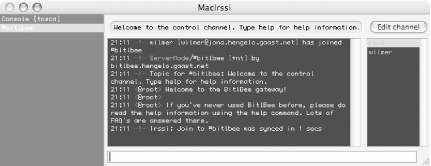 Now you're ready to start using BitlBee. It's a good idea to register your nickname as soon as possible. This is not to protect your nickname, but simply to make things easier the next time you connect. Because BitlBee is not a real IRC server, you will never notice the other people on the server, as everyone will be in her very own #bitlbee channel. With your nickname registered, BitlBee will remember your settings, your account information, your buddy lists, and everything else. To register your nickname, just say register password in the #bitlbee channel, where password is your password of choice. When you come back later, say identify password, and BitlBee will restore all your settings and connect to all your accounts. So, let's make a connection right now! To manage your IM connections, you can send the account command to the #bitlbee channel. First, add all your accounts using the account add command. This command requires at least three arguments: the protocol, your username/handle/screenname, and your password. For some protocols, you will also have to specify a servername. ICQ and AIM, for example, share the same protocol, but use different servers. Here are some examples of accounts being added: account add jabber user@server.com password account add msn user@domain.com password account add yahoo nickname password account add oscar 123456 password login.icq.com account add oscar aimuser password login.oscar.aol.com After adding all your accounts, say account on and see how BitlBee connects to all the services you want. For most protocols, it will also download your buddy lists, and you'll notice some people joining the #bitlbee channel. Only the people who are online will be visible in the channel. As soon as they go offline, you'll see them quitting from the BitlBee server. Of course, you can also talk to your buddies. Talk to them in the channel as you normally do on IRC or open a query window. The recipient won't notice the difference, so use whichever method you prefer most. Remember that #bitlbee is a virtual channel. When you talk to foo here, only foo will get your message, not everyone in the channel. When you are talking in the channel, you can specify the recipient of your message by prefixing it with his nickname, for example: <wilmer> Paul: Hi! If you don't get a buddy list (or if you just want to add more buddies), you can use the add command. Before you use this command, you should check which connection number to use. BitlBee supports multiple protocols and networks, and it allows you to be connected to more than one network at once. So when you add a buddy, BitlBee needs to know what buddy list you want to edit. You can get a list of all your connections using the account list command. You will get a list like this: <wilmer> account list <root> 0. OSCAR, 267762 on login.icq.com (connected) <root> 1. JABBER, lintux@jabber.com/BitlBee (connected) <root> 2. MSN, lintux@lintux.cx <root> End of account list As you can see here, only the first two accounts are connected. If I want to add a buddy to my MSN contact list, I have to enable that account first, using the account on 2 command. Fortunately, I can add people to my other lists now. To add a contact, use the add command. This command requires two arguments: a connection number and a handle. If you want, you can also specify the nickname to be given to the contact in BitlBee. If you omit this, BitlBee will generate a unique nickname from the handle. See the following example: <wilmer> add 0 32899265 Paul <root> User `32899265' added to your contact list as `Paul' -!- Paul [32899265@login.icq.com] has joined #bitlbee -!- mode/#bitlbee [+v paul] by root As you can see above, Paul immediately joins the channel and gets voiced by the bot. This means he's online and not set as away. If you don't see the person joining the channel after being added, he is probably just offline. 15.6.3 More Than Just TalkingOne last command you really have to know about is the set command. This command can be used to customize BitlBee in many ways. To get a list of available settings, enter set without any arguments. To change a setting, provide two arguments. The first argument specifies the setting you want to change, and the second specifies the new value for this setting. BitlBee will respond with a confirmation of your changed setting. If the setting doesn't seem to be changed, there was something wrong with what you were doing. Also, most essential IRC commands like /away and /whois work with BitlBee. Many more root commands are available too. Just enter help commands to get a full list. You can also get more information about specific commands. For example, to get help about the account command, you can enter help account. There's not enough space in this book to explain everything about BitlBee. If you're interested and want more, it's probably a good idea to read the documentation. Reading the quick start guide is probably the best place to begin, as it tries to get the reader started with BitlBee as quickly as possible, but ends up discussing more features than this hack can. —Wilmer van der Gaast |
|
|
< Day Day Up > |
|